
Welcome to Windows 11 – Refreshingly Simple, Exceptionally Powerful
Windows 11 is here, and your friends at SIRKit jumped headfirst into Microsoft’s new desktop operating system six months ago to review and test it out. Like any great Managed Services Provider, we prefer to do the heavy lifting for our partners to ensure the platform is ready for a business environment.
After our initial testing period, we’re happy to report that Windows 11 is a welcome upgrade to Windows 10. It’s clear that Microsoft focused on the interface and enhancing the user experience. Although Windows 11 introduces new toys, most changes are interface-related. The latest user experience is incredibly simple yet powerful. Since their new CEO, Satya Nadella, came on board in 2014, Microsoft products’ quality, stability and value have taken a considerable leap forward. We’re big fans.
Overall, Windows 11 is an excellent platform, and many third-party vendors now offer support for Windows 11, which is extremely important in a business environment. Additional support is being added every day. It’s safe to assume some applications are not yet compatible. Always check with your IT team before upgrading to avoid unnecessary headaches.
Microsoft intends to move Windows 10 to end-of-life on October 14, 2025; this means you have approximately three years to transition to Windows 11 by upgrading or replacing your existing compatible systems. For security reasons, systems that do not support Windows 11 should be replaced before Windows 10 end of life. If you are a SIRKit partner and we manage your technology, your vCIO will devise a plan to meet the deadline.
From now on, SIRKit will deploy Windows 11 as the default operating system for all new and rebuilt PCs unless you aren’t licensed or it adversely impacts your team due to compatibility.
Exciting Windows 11 Features
Now that we’ve covered the business aspect let’s talk about some of the very cool new features.
1. Start Menu (new design)
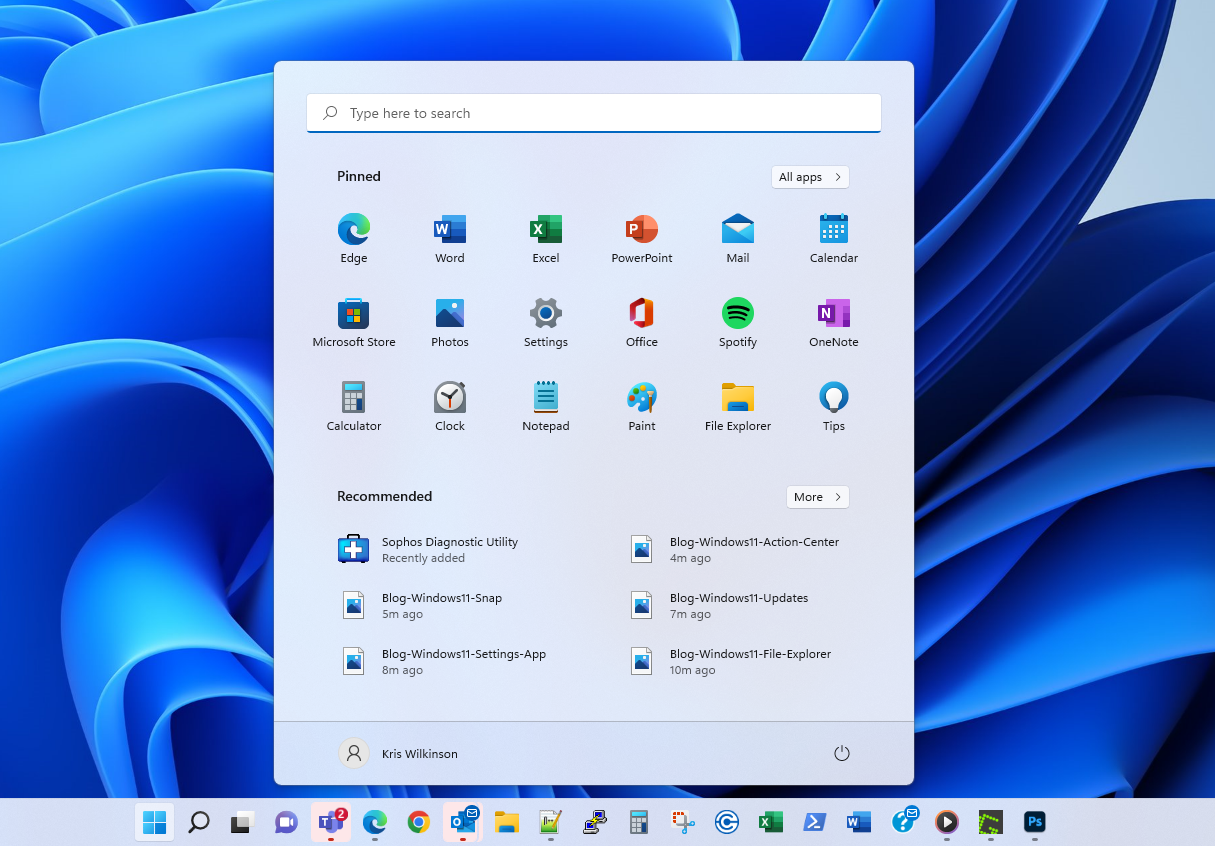
The Windows 11 Start Menu is arguably one of its best features. Its non-intrusive design offers pinned and recommended apps for ease of use, a search tool, power options (e.g. sleep, shutdown) and numerous account settings. In addition, the start button and taskbar can be situated in numerous orientations along the bottom of your display; the taskbar can no longer be pinned to the right or left of your display.
The menu is quick, simple, efficient, and effective. Great job, Microsoft!
2. Action Center (enhanced design)
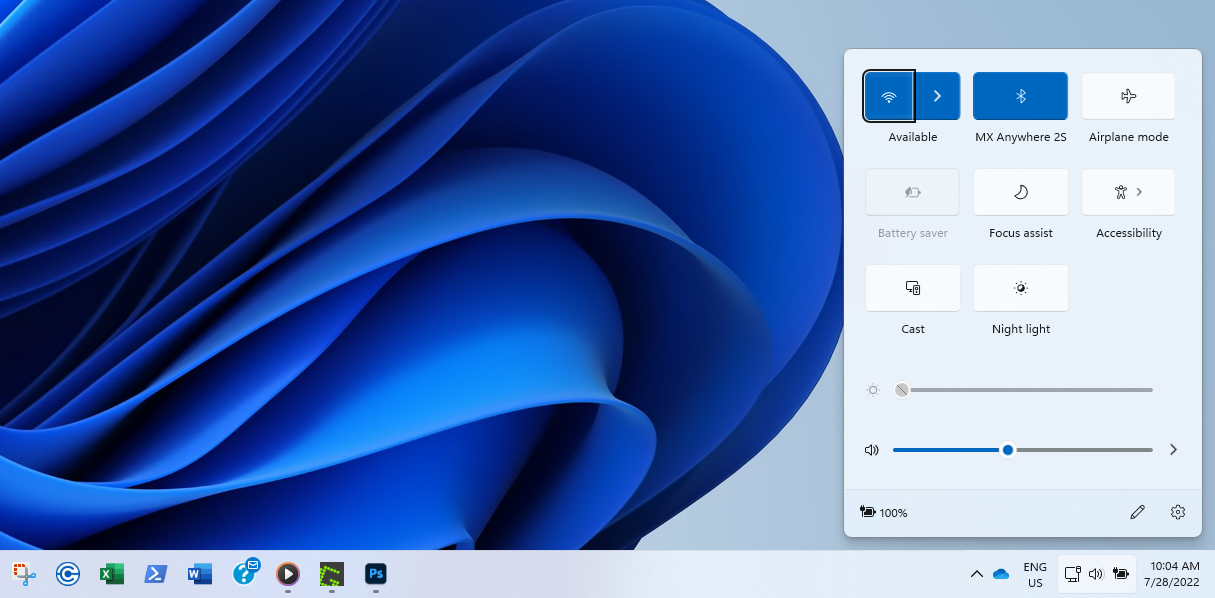
The redesigned Action Center complements the Start Menu by offering an enhanced interface that allows users to do more in fewer clicks. For example, you can now toggle numerous services on or off and adjust settings (like volume and screen brightness) in seconds. In former versions, certain settings required the user to dive deep into numerous windows to make simple changes.
Here are some of the most impactful features of the new interface:
- Wireless (instant on/off and quickly choose a network)
- Bluetooth (instant on/off and quickly pair devices)
- Flight Mode (instant on/off)
- Battery Saver (instant on/off)
- Volume (adjust up/down)
- Screen brightness (adjust up/down)
- Battery Percent
3. Modern File Explorer
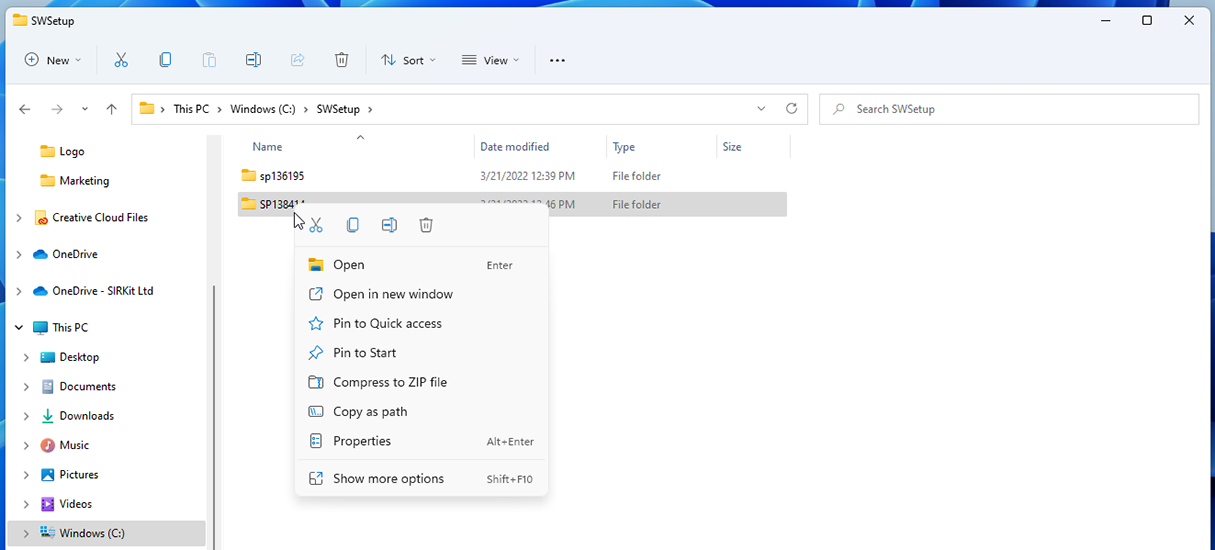
File Explorer hasn’t received a significant overhaul in many years, likely due to the impact it could potentially have on users. Change can be challenging and File Explorer is a feature we use quite often.
Windows 11 introduces a new design with a refreshing experience that isn’t too far from the original. Although it will take a few minutes to find certain features the first time, they’re all there and very well laid out.
4. Settings App (enhanced design)
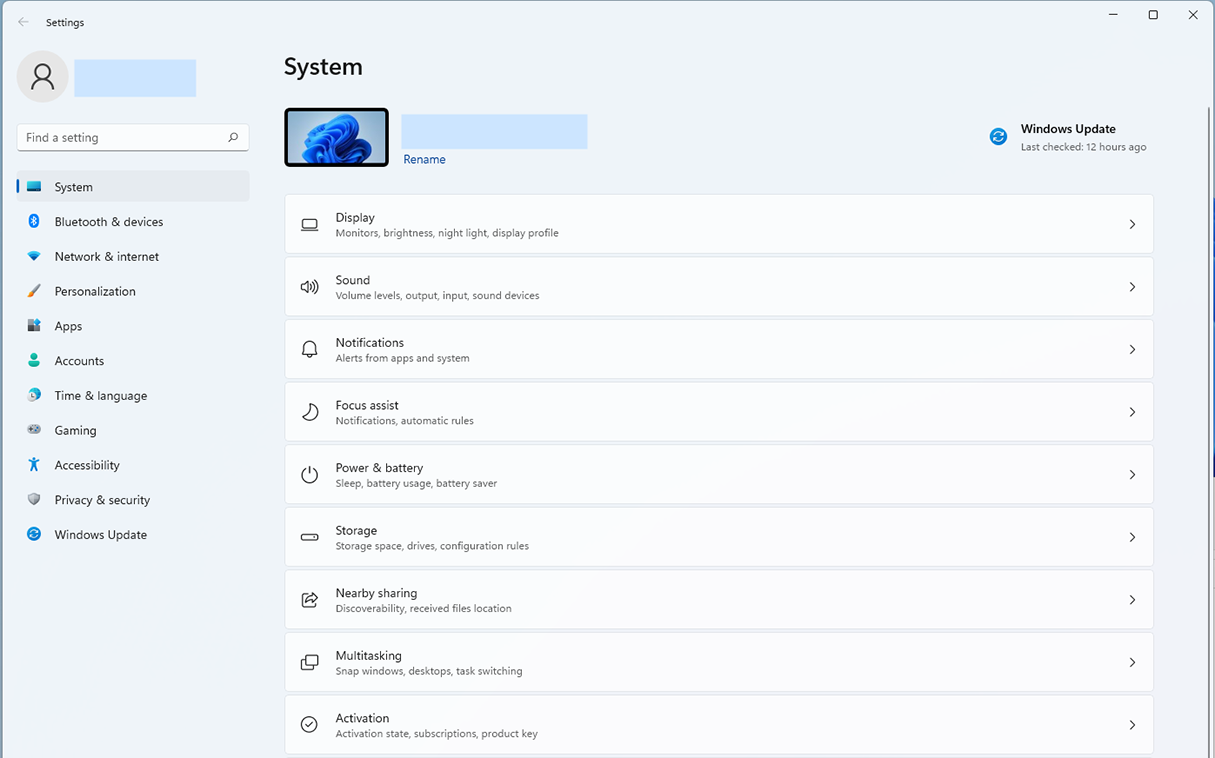
In Windows 10, Microsoft introduced the Settings App, destined to eventually replace the conventional Control Panel. Windows 11 enhances the original with a polished design and new sub-menus for ease of use.
Although a minor set of settings and features are still easier to manage through the legacy Control Panel, the new Settings App is a significant step forward. We found much less dependence on the Control Panel with the redesign.
5. Windows Updates (faster!)
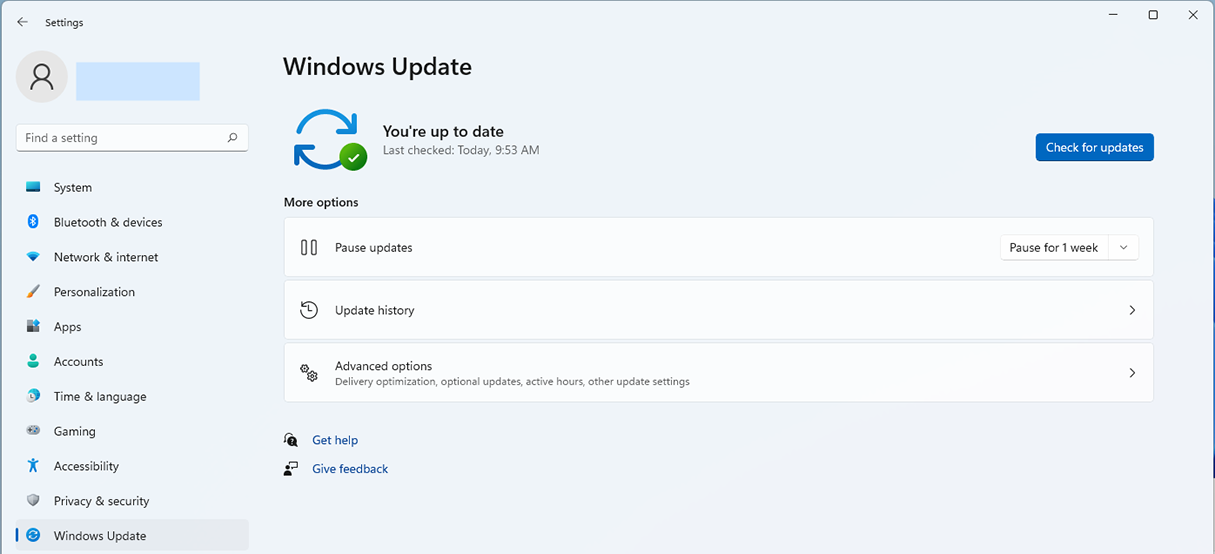
Windows Updates must be applied regularly to ensure systems are protected and stable. Waiting for 15-30 minutes is infuriating; We certainly have better things to do.
Windows 11 introduces a background installation mechanism, making the process much more efficient. Initial reviews believe it will reduce updates by approximately 40%, making it much faster.
Microsoft also incorporated better driver and firmware management for Lenovo and HP computers; this ultimately means most (if not all) updates specific to these brands no longer require separate update software. Windows Update installs them as part of the native Microsoft process.
It’s also worth mentioning the Windows Update interface has been refreshed; you can check your system’s current status and adjust settings in seconds.
6. Snap (Window Alignment)!
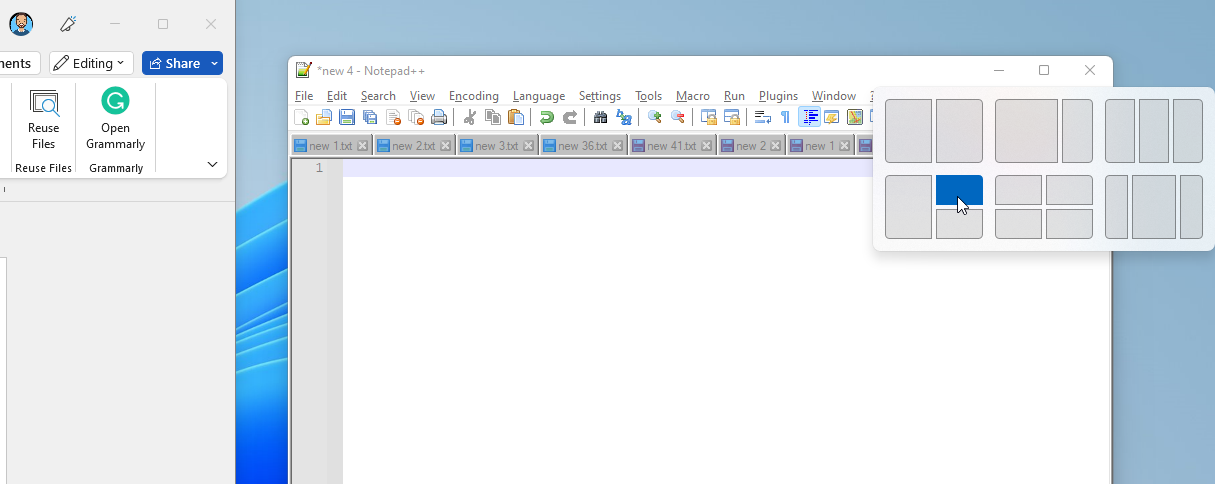
Most of us now use two or three monitors to improve productivity. If you aren’t, you should. It’s proven that having two or more monitors delivers better throughput. Since most of us use large 24-27″ monitors, quickly resizing and snapping windows beside each other has become the norm.
Windows 10 introduced automatic “snapping” to maximize windows side-by-side. Windows 11 enhanced the existing feature and introduced Snap Layouts. By simply hitting “Windows Key + Z” you can quickly choose from numerous orientation options. Not all applications require 50% of the window; Snap Layouts will help you conserve space and select the ideal layout with minimal clicks or keys.
7. Focus Assist
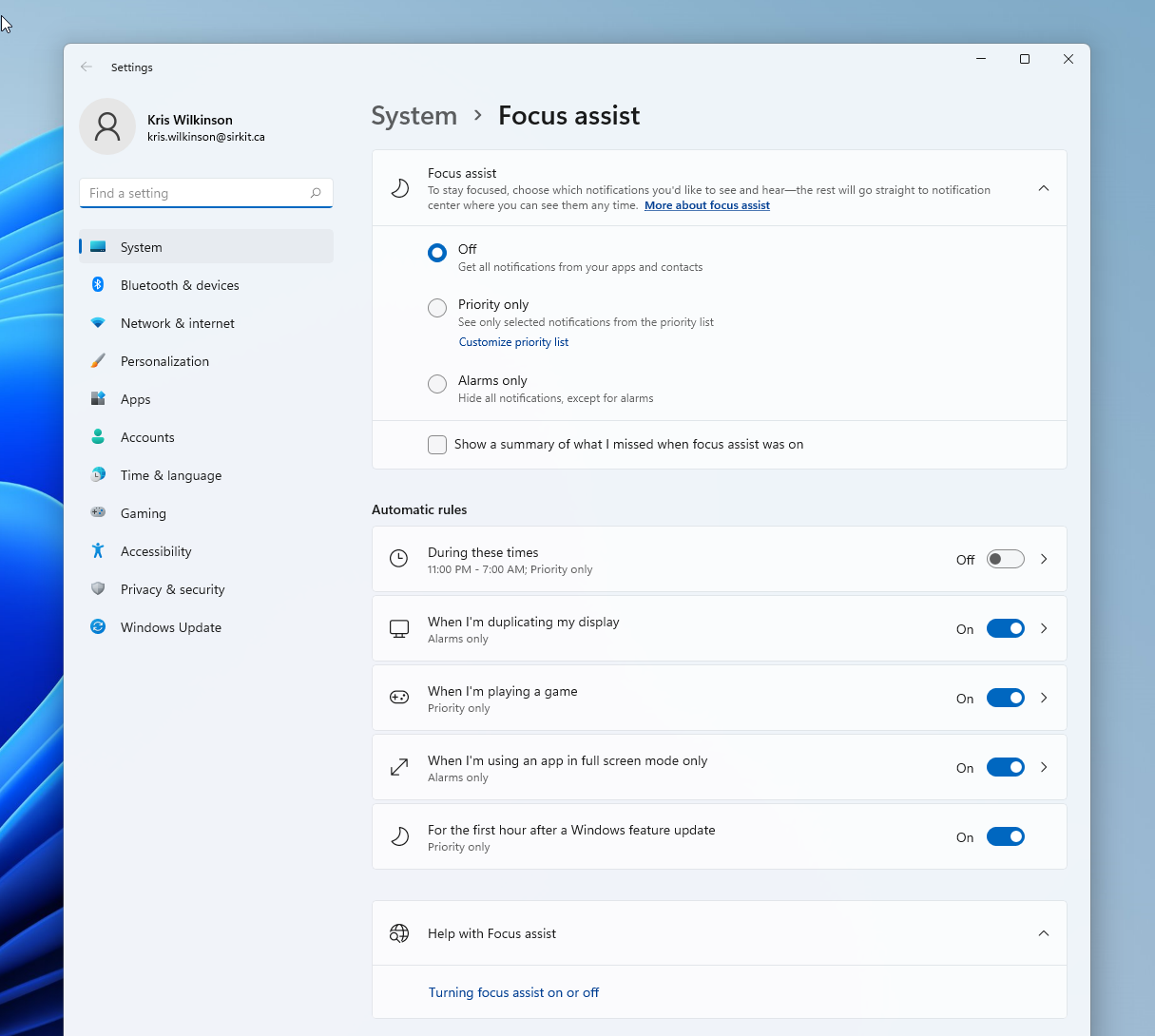
Focus Assist is a Windows 11 tool designed to literally help you focus. Launch the service with a couple of clicks (using the Action Center) and give yourself uninterrupted time to work on something.
Focus Assist integrates directly with Microsoft’s To-Do app offering access to your real-time task list. You can also connect a Spotify account with Focus Assist to listen to your playlists while you work. Amazing.
8. Voice Dictation
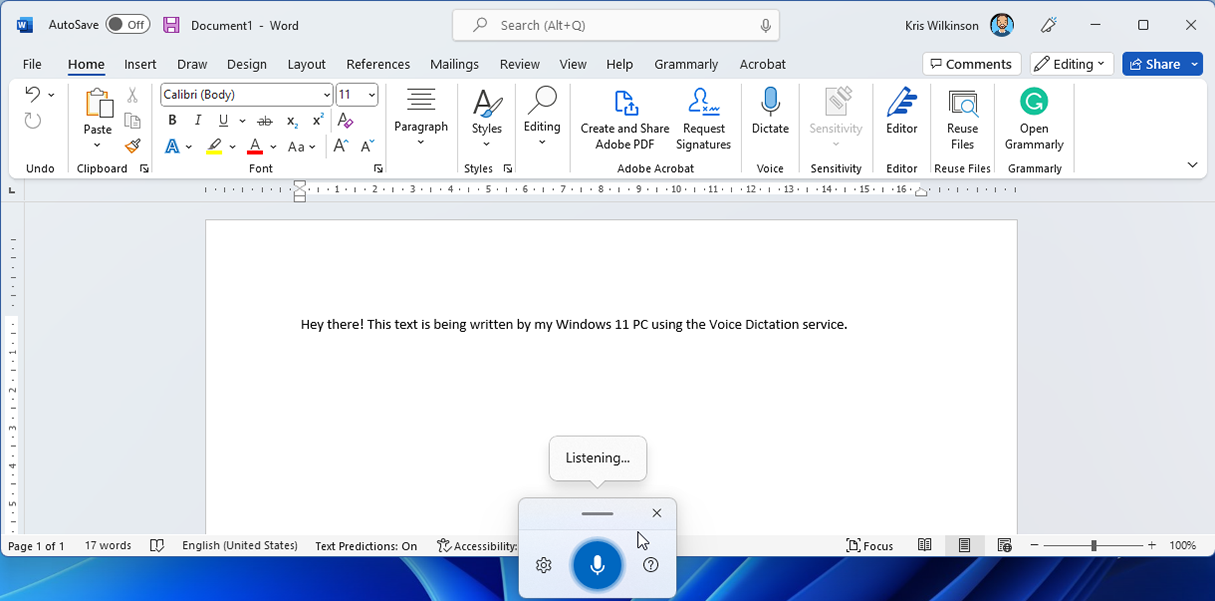
If you don’t already use voice dictation features, you need to try them out. Mobile devices and computers offer built-in dictation to convert your speech into text in real-time. This ultimately reduces time spent hammering your keyboard or touchscreen.
Microsoft simplified the process in Windows 11 and initial testing indicates the quality has improved drastically; You can reasonably rely on the output to be very close, if not exactly the words you say. To make the experience even better ensure you have a quality microphone, very little background noise, and don’t forget to articulate your speech.
To get started, ensure your microphone is ON and hit “Windows key + H”.
9. Widgets
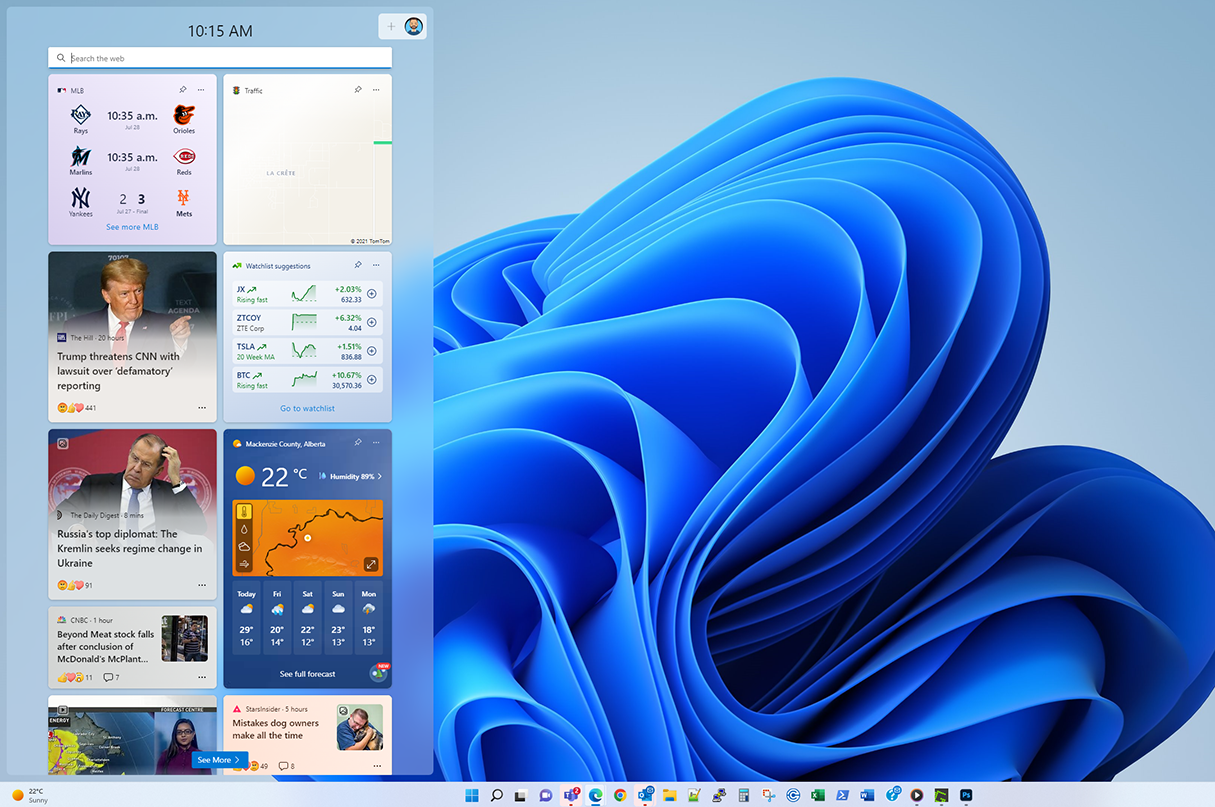
If you own a modern cell phone, you’re likely familiar with widgets which present important information from your favourite services or apps.
- Top headlines (news)
- Current Weather
- Stocks
- Tasks
- Outlook Calendar
- Live traffic info
- Photos
- Sports Info
By simply hitting “Windows Key + W” in Windows 11, you can load and customize widgets to display the information you want. Microsoft’s own services currently supply content, they intend on opening it up to additional third parties and publishing partners soon.
10. Multiple Desktops
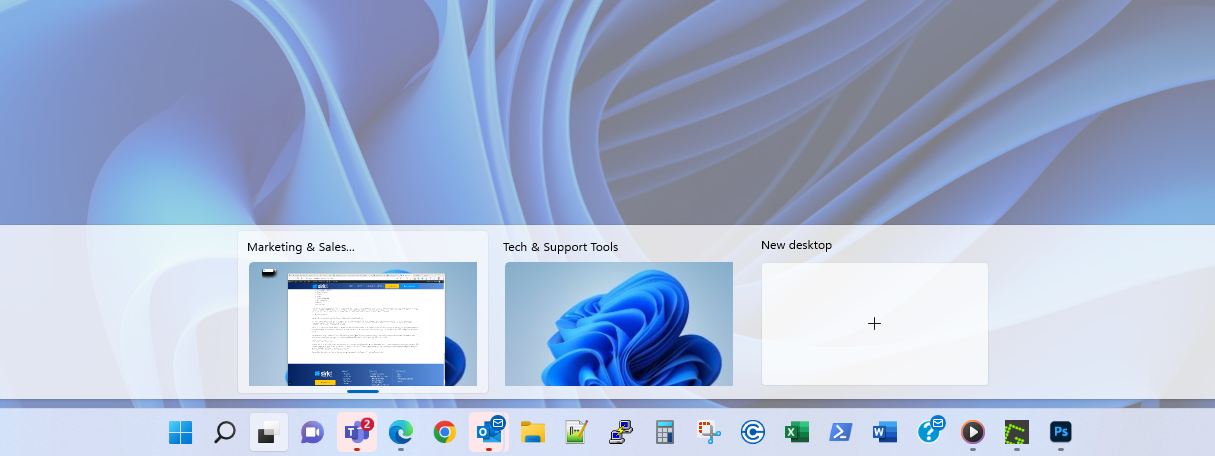
The last feature we feel warrants attention is Microsoft’s Virtual Desktops.
Since inception, Windows provided a single desktop space offering a customizable background, taskbar, and applications. You know it as your “desktop”, the full area where you work all day.
Windows 10 introduced the ability to run multiple desktops at the same time. This feature is ideal for those interested in using a unique desktop space for different applications or roles. There is no need to log in or out to switch between them either, you can switch between them with your keyboard or mouse.
For those who cover numerous roles or functions, you could hypothetically create a unique virtual desktop instance for each and have appropriate applications loaded and running in each. Where applicable, Microsoft’s Virtual Desktops offer a lot of value. Check out more info on it here.
There you have it! 10 excellent features of Windows 11 and some insightful info. We’re confident Windows 11 will be well received by the general public. We encourage you to give it a chance. Windows 10 end-of-life will be here before you know it, make sure you put a plan together with your Managed Services Provider to begin transitioning your systems.
Please don’t hesitate to contact us if you have any questions about Windows 11 or its features. If your team needs to update a number of PCs, our automation specialists are able to assist with mass roll-outs. Enjoy!