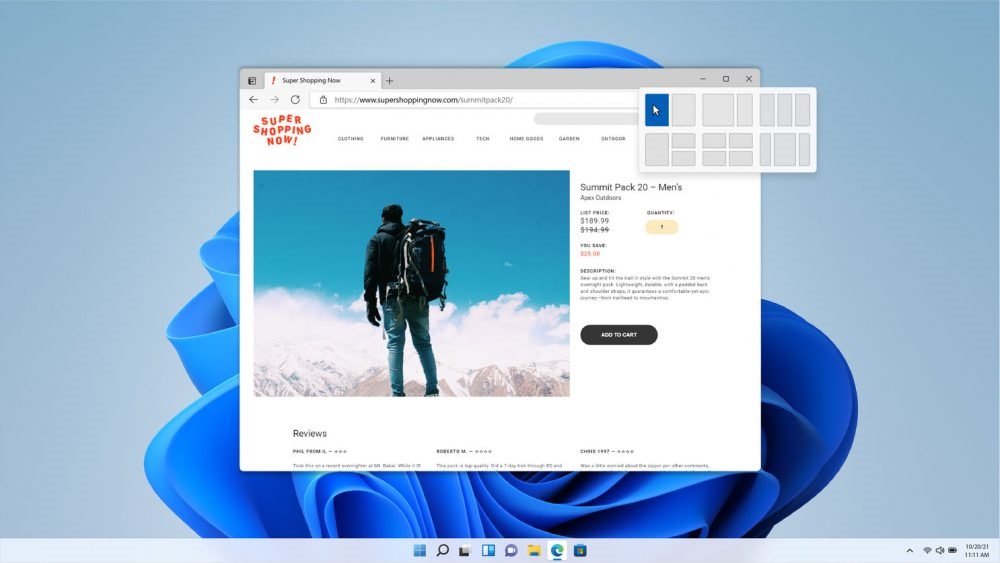
Have you tried Microsoft Edge yet? We highly recommend you do.
Microsoft Edge, Microsoft’s latest browser, has met with skepticism from end-users. And with good reason- Internet Explorer was one of the lowest-performing browsers for a long time. Thankfully, Microsoft listened to feedback and released a new and improved browser. As a result, Microsoft Edge is one of the most secure, feature-packed, and lightweight browsers available. This blog article will go over its features and help you make the most of Microsoft Edge.
SIRKit is a Security First team! Here are some of our favourite security features:
External threat protection
- Microsoft Edge includes Microsoft Defender SmartScreen that blocks more phishing and malware threats than Google Chrome’s Safe Browsing feature – according to two independent studies by CyberRatings.org. SmartScreen also conducts website and download reputation checks in real-time. This feature is part of the Microsoft Intelligent Security Graph, a network of information that provides insights and signals from Microsoft’s network of assets, researchers, and partners. Running these checks against dynamic, constantly updating cloud-based lists of dangerous sites and downloads, Edge can detect and block fleeting threats that disappear quickly – a previous vulnerability of other browser software.
- According to the studies above, Edge SmartScreen blocked 92.3% of phishing attempts and 97.4% of malware attempts. Meanwhile, Chrome’s Safe Browsing blocked 84.6% of phishing attempts and 86.3% of malware attempts.
Hardware isolation
- Edge is the only browser (on Windows 10) that natively supports hardware isolation (e.g., without an add-on or extension). With Windows 10 Pro or Enterprise, Defender Application Guard runs untrusted sites in a container isolated from your computer and networks to protect against potential attacks. It should be noted that this feature is not available on Windows 10 Home edition.
Conditional access support
- Microsoft Edge comes with native support for Azure AD Conditional Access, Windows Information Protection, and Microsoft Endpoint Data Loss Prevention to help protect sensitive data and defend against internal threats. No additional software is required for these services.
- Microsoft Edge is the only browser that natively supports Conditional Access. This feature helps organizations utilize identity signals, influencing access control decisions and enforcing organizational policies.
Windows information protection
- Windows Information Protection (WIP) is a feature that protects corporate data by preventing accidental leaks. Microsoft Edge is the only browser that natively supports this feature. WIP can be configured to allow only IT-approved applications to access corporate data. Leak Controls, a subset feature, allows IT admins to implement clipboard protection, downloaded file encryption, and unauthorized upload prevention (e.g., sharing information to unauthorized networks or cloud locations). This feature works using a perimeter-based configuration; IT admins can define boundaries where data is considered corporate.
Data loss prevention
- Data loss prevention (Endpoint DLP) is another natively supported security feature. It extends information protection protocols to the browser to help alert users of security threats, such as non-compliant activity. It also helps to prevent data loss as users work online. This feature discovers and labels sensitive data that matches IT admin-defined criteria—for example, files containing credit card numbers, government IDs, or financial information.
Next, we’ll discuss some of the convenience features of Microsoft Edge:
Speed
- Microsoft made several adjustments to improve performance. As a result, it is now one of the quickest browsers around, thanks to Profile Guided Optimizations (PGOs) and Link-Time Optimizations (LTOs). Moreover, Microsoft is committed to continuous improvement; the latest versions of Edge are 13% faster than previous versions.
Collections
- This feature is similar to bookmarks. However, where bookmarks keep track of web links, Collections stores text snippets from websites. This feature enables you to gather information from the internet and organize it quickly. Collections can help you keep track of things like wish lists, trip planning, or research. A bonus? Collections will sync across devices.
Personalized feeds
- The default first page will display news, snippets of information, and videos tailored to a user’s interests. This page is called “My Feed” and provides plenty of relevant content to users. This feature helps users find something to watch or read.
- Topics are automatically selected based on browsing history, interactions with Cortana, personal data, and location information. In addition, users can customize what they see under settings.
Immersive Reader
- Edge has a variety of options for accessibility. Immersive Reader assists with distraction-free reading. Other browsers offer similar features, but Edge makes it easy to toggle on and off. When enabled, Immersive Reader reduces distractions by eliminating unnecessary clutter, removing ads, and adjusting font size and background colour. Immersive Reader even allows you to have the article or webpage read aloud.
Chrome extensions
- Since Edge is built on the same code, extensions from Google Chrome are cross-compatible. This opens the browser to even more personalization options for users.
With even more features under the hood, there are plenty of reasons to use Microsoft Edge. To help you get the most out of it, we’ve included several tweaks to enhance your experience:
Security Mitigation
This setting allows you to define how aggressive Edge will be with inline malware protection.
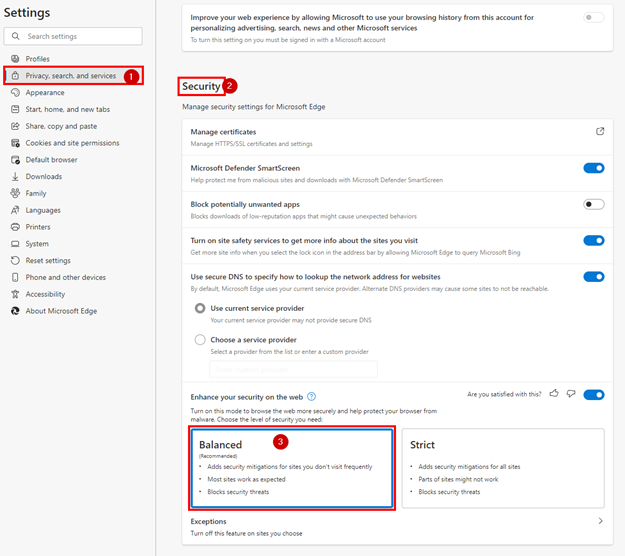
- Click on the three dots (top right) -> Select “Settings”
- Select “Privacy, search, and services” -> Scroll down to “Security” -> Choose “Balanced”
If you want a more secure experience, you can choose “Strict” to boost security for all sites. If you wish to exclude websites from this setting, select “Exceptions” and add them.
Blocking potentially unwanted applications
This setting blocks downloads of low-reputation apps that might cause unexpected behaviour. By default, this feature is disabled.
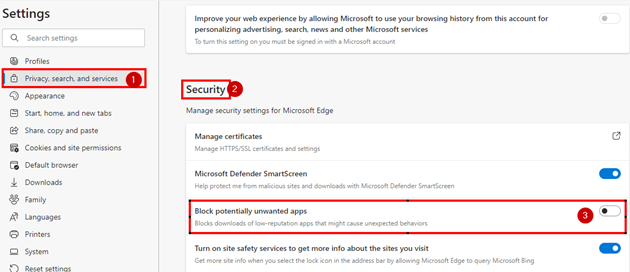
Look directly above the Security Mitigation setting we adjusted in the previous step to enable it.
Tracking prevention
Many users are concerned about their privacy and wish to block trackers. This setting will help you choose an appropriate level.
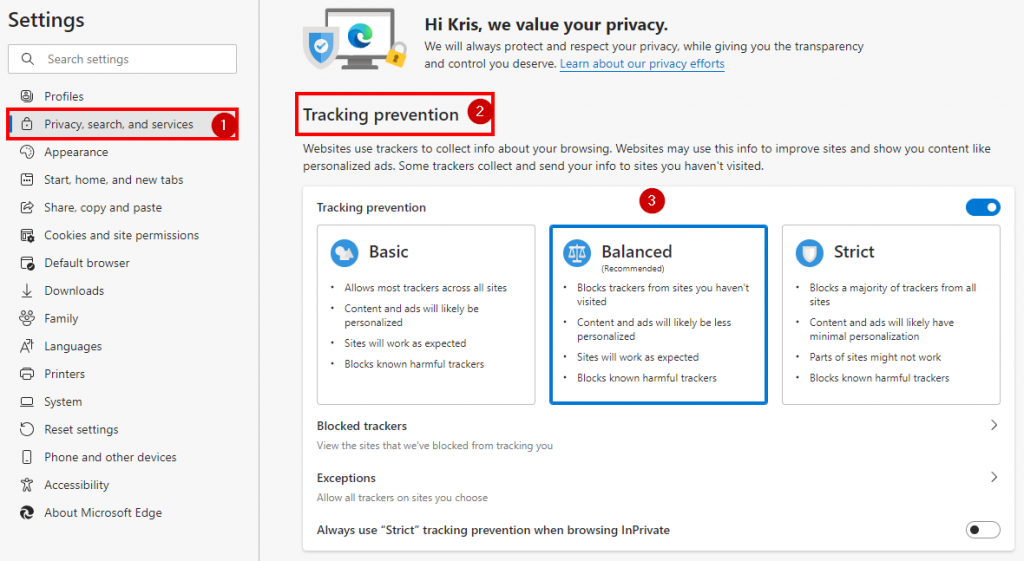
- Click on the three dots (top right) -> Select “Settings“
- Select “Privacy, search, and services” -> Choose your level
Overall, Microsoft Edge offers modern security features and flexibility for the user, the organization, and the IT team. Like many of you, we were skeptical at first. However, we’re delighted to report that Microsoft Edge is next-level, and we highly recommend giving it a try. We’re confident you will enjoy it.
Are you looking to implement Microsoft Edge in your organization? Have questions about cybersecurity? Reach out to us at support@sirkit.ca, and we’d be happy to help.